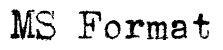Advanced Microsoft Word Templates
Microsoft Word | Microsoft Word (Advanced) | WordPerfect | OpenOffice
Here advanced Microsoft Word users can download and install two handy files to help speed the task of formatting short story and novel manuscripts. What's more, these templates will even automate tasks like counting words and starting new chapters for you!
Download format-word-advanced.zipThis zip archive contains the following two files:
Please note that these templates were designed for Word 2010 for Windows. They should work in Word 2007 and any newer versions, but I don't guarantee it.
- Story Manuscript.dotm
- Microsoft Word macro-enabled template file
- Novel Manuscript.dotm
- Microsoft Word macro-enabled template file
How to install, personalize, and use the templates:
- Download and open the zip archive.
- Save the template files (Story Manuscript.dotm and Novel Manuscript.dotm) from the zip archive to your Microsoft Word template directory.
- Follow the instructions on this page to personalize and start using these templates.
- When you save a document based on one of these templates, be sure to save it as a .docm (macro-enabled document) file in order to be able to use the macros.
How to use the template macros:
- Alt-W Use this key combo any time to update the word count on the first page of your document.
- Alt-L Use this key combo at the beginning of a new line to insert a centered # symbol as a line break.
- Alt-C If you're using both chapter numbers and chapter titles, use this key combo at the top of a new page to start the header for a new chapter. (To be more specific, at the end of your chapter, hit Ctrl-Enter to start a new page. Then hit Alt-C, type your chapter number, hit Return, type your chapter title, and hit Return again. Your cursor will advance automatically to where the chapter text should begin.)
- Alt-T If you're using only chapter numbers or chapter titles alone, use this key combo at the top of a new page to start the header for a new chapter. (To be more specific, at the end of your chapter, hit Ctrl-Enter to start a new page. Then hit Alt-T, type your chapter number or title, and hit Return. Your cursor will advance automatically to where the chapter text should begin.)
Go deeper with More on Formatting, William Shunn’s look at advanced topics in manuscript formatting. Submit your questions to info at format dot ms. We regret that we cannot respond to all submissions individually, nor can we accept or open email attachments.