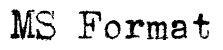WordPerfect Templates
Microsoft Word | Microsoft Word (Advanced) | WordPerfect | OpenOffice
Here WordPerfect users can download and install some handy files to help automate the task of formatting short story manuscripts:
Download format-wp.zipThis zip archive contains the following three files:
Please note that these files were designed on WordPerfect 12 for Windows. They will likely work on other platforms and older versions of WordPerfect, back at least to 10 and perhaps farther, but I don't guarantee it.
- format-story.wpt
- WP template file
- wordcount-story.wcm
- WP macro file
- wordcount-story-true.wcm
- WP macro file
How to install the files:
- Download and open the zip archive.
- Save the template file (format-story.wpt) from the zip archive to your WordPerfect template directory. If you don't know where your template directory is, you can get the location by selecting the following from the WordPerfect pull-down menu:
Tools > Settings... > Files > Template
The template directory location will be shown in the Default template folder field, as in the example graphic below:
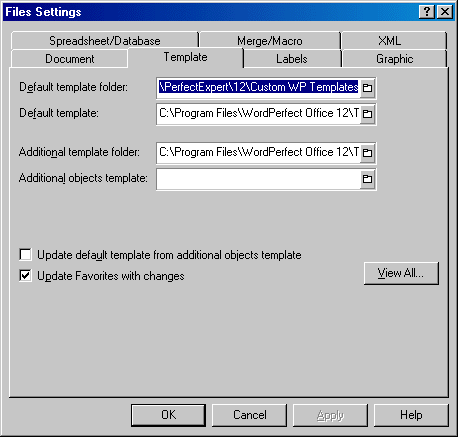
- Save the two macro files (wordcount-story.wcm and wordcount-story-true.wcm) from the zip archive to your WordPerfect macro directory. If you don't know where your macro directory is, you can get the location by selecting the following from the WordPerfect pull-down menu:
Tools > Settings... > Files > Merge/Macro
The macro directory location will be shown in the Default macro folder field.
OPTIONAL STEPS
If you want, you can assign keyboard shortcuts to the two new macros for ease of use. The steps below are therefore recommended but not necessary. (You can now skip directly to the usage instructions, if you like.)
- Select the following from the WordPerfect pull-down menu:
Tools > Settings... > Customize > Keyboards > Edit...
You should now see a dialog box similar to that in the example graphic below:
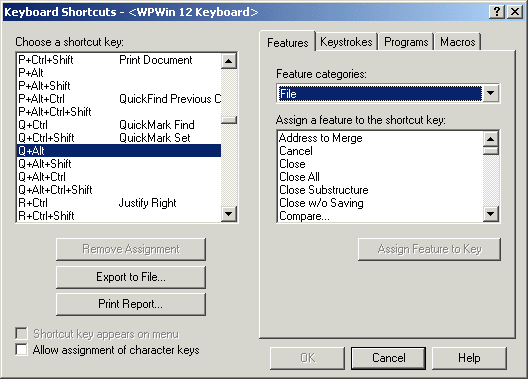
- Scroll down in the list under Choose a shortcut key until you find Q+Alt. Highlight that row in the list.
- Click the Macros tab to the right, then click the Assign Macro to Key... button.
- Find the macro file wordcount-story.wcm. Highlight that file, then click Select.
- In response to the question "Save macro with full path?", click No.
- Repeat steps 5 through 8 above, but use W+Alt for the keyboard shortcut and wordcount-story-true.wcm for the macro file.
How to use the template to create a properly formatted short story manuscript:
- Select the following from the WordPerfect pull-down menu:
File > New from Project...
- Under the Create New tab, scroll down until you find Short story manuscript. Highlight this selection and click Create.
- A dialog box comes up containing several empty fields. Enter your story and author information in the fields, as in the example graphic below:
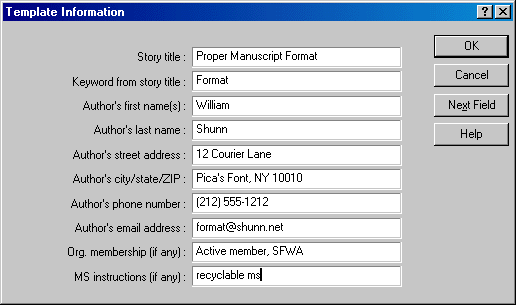
The last two fields are optional. If you don't belong to a relevant writers organization or don't want to include ms. disposal instructions, leave these fields blank.
- When the information is complete, click OK.
- Your manuscript template is now all filled in. Save your file, naming it whatever you like.
- Move your cursor to the very end of the document and start writing! Don't forget to save your work and back up frequently.
Playing the wordcount-story-true.wcm macro (or clicking ALT-W, if you defined the keyboard shortcuts recommended above) will give you a true word count, rounded to the nearest 100.
Go deeper with More on Formatting, William Shunn’s look at advanced topics in manuscript formatting. Submit your questions to info at format dot ms. We regret that we cannot respond to all submissions individually, nor can we accept or open email attachments.